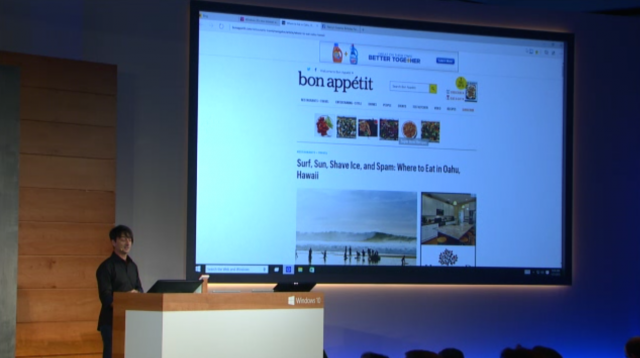Windows 10 forced update KB3081424 was released last week. While installing it, many users are facing the problem of an endless restart loop on their Windows 10 machines. Here’s a Windows Registry editing fix mentioned ahead and Microsoft too is rolling out an “update to fix this bad update”.
This forced Windows 10 updates has started creating problems to the users and earlier people complained about the unstable graphics and buggy security graphics. Now, the update KB3081424, which is supposed to be a roll up fix, is failing to install and users are getting the message: “We couldn’t complete the updates, undoing the changes.” This message is followed by a forced system reboot and as soon as your Windows 10 PC restarts, it tries to install KB3081424 update again and your PC is stuck in an infinite loop.
Update problems are nothing new to Windows, but the forced nature of Windows 10 updates are causing this headache. Microsoft is yet to release a fix for this forced Windows 10 update problem ending up in an endless loop.
However, Microsoft forum users have found a bad entry in the Windows Registry that is causing this update to fail. If you edit the registry manually, you can solve this problem. So, before KB3081424 forced update tries to install again, follow the instructions given below.
I found this fix on Forbes and it’s as vague as it could be. Trying to edit Windows Registry without much knowledge can cause more problems, so proceed at your own risk:
- Type “regedit” in the desktop search and click on it to open the registry editor.
- In the window that opens, navigate to this path: HKEY_LOCAL_MACHINE\SOFTWARE\Microsoft\Windows NT\CurrentVersion\ProfileList
- fossBytes advises you to backup your registry key as it could be risky (to back up, with ProfileList highlighted, click File and Export by choosing a backup name)
- Then scan through the ProfileList IDs and delete any with ProfileImagePath found in it as it shouldn’t be there
- Close regedit and reboot your PC. Next time, KB3081424 forced update should install properly.
For those who are not much confident about the whole workaround suggested by Forbes, wait for next Windows update. You’ll be getting the new update soon as Microsoft is now pointing to a newer update that fixes the bug, a Microsoft spokesperson told Mashable in an email.